5 Google Analytics Productivity Tips & Shortcuts
The amount of data available within Google Analytics is amazing. It’s not uncommon to spend an hour or two digging around in your Google Analytics reporting and then leaving scratching your head, with no clear action items or next steps. Data overload! While it can be fun to poke around and dig into the depths of your website data, time is money. Less time analyzing analytics can result in more time to improve your website.
Here are 5 tips to help Optimize your Google Analytics Analysis:
1) Search (Hey it’s what Google Does Best, Right?). Google Analytics keeps improving. This time next year we may not be able recognize the Google Analytics interface. Over the years I’ve relied heavily on the Google Analytics navigation to find a report, which requires several levels of clicking and sometimes stumbling around. On the upper left corner of Google Analytics you can type in the name of a report and the user friendly interface will make several suggestions which really speeds up the process. I think this search field is often overlooked.
To quickly access the search- simply press the [S] key while on any Google Analytics Page.
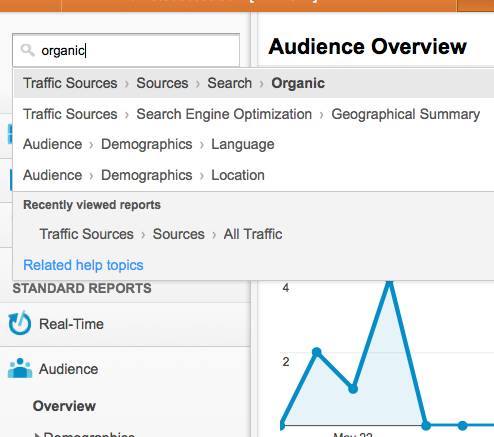
2) Customize Your Dashboard. Once you dig in and find that amazing report that you know you will want to use again and again… Add the report to your dashboard. Then drag and drop to organize your dashboard to your preferences. Bonus tip.. Google recently announced that you will be able to share your Google Analytics Dashboard.
3) Create Shortcuts. Shortcuts allow you to produce important reports with a single click. Shortcuts save your settings so you don’t have to configure a new report each time you open it. Any setting you apply to a report stays applied in a shortcut until you manually change the settings. To create shortcuts, go to the Shortcuts menu under the Home tab of your dashboard
4) Keyboard Shortcuts. This little known feature can really speed things up. Over the years I have manually tweaked the date field countless times. With a simple keyboard shortcut you can change the date range. Press “d” and then “y” to change the date to yesterday… press “d” then “m” to set the range to last month. There are many other keyword shortcuts that take a second to learn but can save a great deal of time over the long run. Press [shift]+[?] to view a list of all of the keyboard shortcuts available.
5) Browser Bookmarks. Sometimes its nice to open a few tabs in your browser to view various reports side by side or to tab between. Create a bookmark folder like “Google Analytics Reports”.. then bookmark the reports you use most often. In most browsers you can chose to open all pages within a bookmark folder at one time(Firefox> Open All in Tabs). By doing so, you could open up several reports at one time, all in separate tabs, instantly.
Do you have any Google Analytics tips or shortcuts? Leave a comment!
